
Psp Div3_les 231
Translations by Marion into , French, English and German
Translated by Sylviane in Spanish
Translated into Portuguese by Estela
I am grateful for the help of the translators of this site.
Click on the flag for the translation.
This lesson was written by myself
Any resemblance with an ePxisting lesson is a coincidence
This tutorial was made with Psp 9 but can be done with other versions of Psp.
The colours may vary significantly depending on the Psp used. . .
Without them, this lesson would not be possible.
Respect their work, don't change anything about the tubes and don't say they
are your tubes
The copyright belongs to the original artist.
Leave credit with the creator.
Material here
Take me with you, I'll show you where you left off.
![]()
- Window / Duplicate
- Close the originals and work with the copies

1. Open the color palette
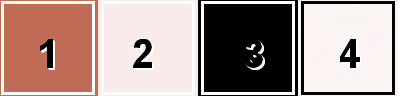
2. File-Open a new transparent image in this format : 900 x 600 Pixels
3. Flood Fill Tool-Fill the layer with color 2
4. Open the Background image: les231_AG
5. Edit- Copy
6. Activate your work
7. Edit-Paste as new layer
8. Layers-Properties-Set the Blend Mode to " Exclusion "
9. Open the Background image : les231_AG1
10. Edit- Copy
11. Activate your work
12. Edit-Paste as new layer
13. Layers-Properties-Set the Blend Mode to " Luminance"
14. Layers- Merge- Merge Visible
15. Layers- New Raster Layer
16. Flood Fill Tool-Fill the layer with color 1.
17. Open the Mask 496 and minimize
Activate your work
18. Layers- New Mask Layer- From Image and select Mask BG 496
use the settings below

19. Layers- Merge-Merge Group
20. Effects- Edge Effects- Enhance More
21. Effects-3D-Effects-Drop Shadow with these settings: 14, 1, 50, 0 -Color 3 (black)

22. Open the tube: 6694-Luz Cristina
23. Edit- Copy
24. Activate your work
25. Edit-Paste as new layer
26. Image -Resize 2 x 85%
27. Move to bottom left against the edge ( see finished image)
28. Or: Choose Pick Tool: (K) on your keyboard -Enter these parameters on the toolbar
Position X -5 --- Position Y 27
29. Layers- Duplicate
30. Activate the layer underneath (raster 1)
31. Adjust- Blur-Gaussian Blur-Radius 100 %
32. Layers-Properties-Set the Blend Mode to "Difference"
33. Image - Add Borders-Symmetric checked: 1 Px -Color 1
34. Selections- Select All
35. Edit- Copy
36. Image - Add Borders-Symmetric checked: 50 Px -Color 1
37. Selections- Invert
38. Layers- New Raster Layer
39. Edit-Paste into Selection
40. Adjust- Blur-Gaussian Blur-Radius 50%
41. Effects- Texture Effects- Blinds, use the settings below -Color 1

42. Effects- Edge Effects- Enhance More
43. Effects-3D-Effects- Inner Bevel use the settings below -Color 4

44. Selections- Invert
45. Effects-3D-Effects- Cutout use the settings below 5, 5, 50, 50 Color 3

46. Repeat: Effects-3D-Effects- Cutout with negative values.. -5, -5, 50, 50 -Color 3
47. Selections- Deselect All
48. Open the tube: KamilTubes-371
49. Make a selection around the kittens.
50. Edit- Copy
51. Activate your work
52. Edit-Paste as new layer
Image - Mirror - Mirror Horizontal (Image - Mirror in older versions of PSP)
53. Give them a nice space.
54. Effects-3D-Effects-Drop Shadow with these settings: 0, 0, 50, 30 Color 3 (black)
55. Insert your name or watermark.
56. Image - Add Borders-Symmetric checked: 1 Px -Color 3 (black)
57. Image -Resize 900 Pixels.
58. Save as JPG
I hope you enjoyed this lesson
I am curious about your work.
Send it to me in original size.
I'll publish it with the examples.
Please include your name and lesson number.
Copying this lesson, in whole or in part,
without the author's permission is prohibited.
The lessons are registered with TWI
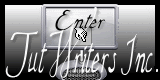
©Webdesign Diane


