
Psp Div3_Lesson 235
Translations by Marion into , French, English and German
Translated by Sylviane in Spanish
Translated into Portuguese by Estela
I am grateful for the help of the translators of this site.
Click on the flag for the translation.
This lesson was written by myself
Any resemblance with an existing lesson is a coincidence
This tutorial was made with PSP 9 but can be done with other versions of Psp.
Without them, this lesson would not be possible.
Respect their work, don't change anything about the tubes and don't say they
are your tubes
The copyright belongs to the original artist.
Leave credit with the creator.
*** VM1/mighty Maze…, *** Graphics Plus/ Cross Shadow, Aliën Skin/Eye Candy5/ Glass, Mehdi/ Sorting Tiles.
*** Import these filters into Unlimited 2
Material here
Take me with you, I'll show you where you left off.
![]()
Save your work regularly !
- Window / Duplicate
- Close the originals and work with the copies

Open the palette from Lesson 235

Material Properties:
Set your Foreground color to color 1: #821010 --Set your Background color to color 2: #e2b057
color 3: #b96102 color 4: #000000 (black) color 5: #e2b057
1. Open castorke_les235_alpha channel.
2. (SHIFT + D)
Close the original
We continue to work on the duplicate
3. Selections- Select All
4. Open background image _ castorke_les235_papier.
5. Edit-Copy
6. Activate your work
7. Edit-Paste into Selection
8. Selections- Deselect All
9. Effects- Edge Effects- Enhance
10. Layers- Duplicate
11. Layers-Properties-Set the Blend Mode to " Burn " -Reduce the opacity of this layer to 32%.

12. Activate the bottom of the layers palette ( Raster 1)
13. Adjust- Blur- Gaussian Blur- Radius 20 %
14. Effects- Plugins- Medhi/ Sorting Tiles with these settings;
Block 300-500 300 Plus checked
15. Effects- Plugins- Medhi/ Sorting Tiles with these settings:
Block 300-500 300 Crossed checked .
16. Layers- New Raster Layer
17. Flood Fill Tool-Fill the layer with color color 3
18. Open the MASK BG 430 and minimize
19. Activate your work
20. Layers- New Mask Layer- From Image and select Mask

21. Layers- Merge-Merge Group
22. Effects- Plugins- Graphics Plus/ Cross Shadow -using the default settings
23. Layers-Properties-Set the Blend Mode to " Difference" – Reduce the opacity of this layer to 20 %.
24. Activate the top of the layer palette
25. Open the tube: castorke_les 235_deco.
26. Edit-Copy
27. Activate your work
28. Edit-Paste as new layer.
do not move , it is in the right place
29. Effects- Plugins- Eye Candy 5/ Impact/ Glass.
Tab- Setting- User settings and select my file -Preset castorke_235 or take the following settings.
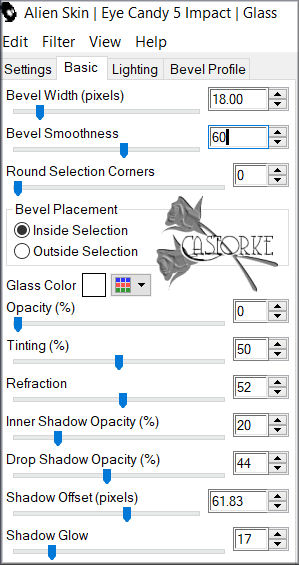
30. Layers- New Raster Layer
31. Selections/Load/Save Selection/Load Selection from Alpha Channel - selection # 1
32. Flood Fill Tool-Fill the layer with color color 2: #e2b057
Match mode- None
33. Adjust-Add/Remove-Noise-Add Noise -75% Gaussian checked
-Monochrome checked

34. Effects- Plugins- Eye Candy 5/ Impact/ Glass.
Tab- Setting- User settings and select my file -Preset castorke_235
or take the following settings.
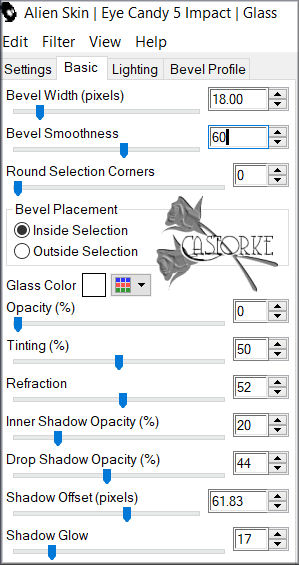
35. Selections- Deselect All
36. Open the tube: Bow3_Fall-inAngels_JensSweetTemptations
37. Edit-Copy
38. Activate your work
39. Edit-Paste as new layer.
40. Image/ Resize 25%
Resize all layers unchecked.
41. Adjust- Sharpness- Sharpen
42. Pick Tool: (K) on your keyboard -Enter these parameters on the toolbar
Position X 87--- Position Y 124
43. Effects-3D-Effects-Drop Shadow with these settings: 2, 2, 70, 0 color 4 (black)
44. Effects-3D-Effects-Drop Shadow with these settings: -2, -2, 70, 0 color 4 (black)
45. Layers- Duplicate
46. Image - Mirror - Mirror Horizontal (Image - Mirror in older versions of PSP)
47. Open the tube: Angel3_Fall-inAngels_JensSweetTemptations
48. Edit-Copy
49. Activate your work
50. Edit-Paste as new layer.
51. Image/ Resize 85%
Place tube at the bottom or at your choice(see finished image)
53. Effects-3D-Effects-Drop Shadow with these settings: 0, 0, 70, 30 color 4 (black)
54. Open the tube: Owl2_Fall-inAngels_JensSweetTemptations
55. Edit-Copy
56. Activate your work
57. Edit-Paste as new layer.
58. Image/ Resize 15%
59. Pick Tool: (K) on your keyboard -Enter these parameters on the toolbar
Position X 160 --- Position Y 20
60. Adjust- Sharpness- Sharpen
61. Layers- Duplicate
62. Image - Mirror - Mirror Horizontal (Image - Mirror in older versions of PSP)
63. Layers- Merge- Merge Down
64. Effects-3D-Effects-Drop Shadow with the same settings
65. Open the tube: Bloemen.
66. Edit-Copy
67. Activate your work
68. Edit-Paste as new layer.
69. Pick Tool: (K) on your keyboard -Enter these parameters on the toolbar
Position X 1---Position Y 288
70. Layers- New Raster Layer
71. Selections/Load/Save Selection/Load Selection from Alpha Channel - selection # 2
72. Flood Fill Tool-Fill the layer with color color 5
73. Effects-3D-Effects- Inner Bevel with these settings: Nr 1

74. Selections- Deselect All
Pick Tool: (K) on your keyboard -Enter these parameters on the toolbar
Position X 229 --- Position Y 64
75. Effects-3D-Effects-Drop Shadow with these settings: 50, 25, 30, 0 color 4 (black).
76. Image - Add Borders-Symmetric checked: 1 Px
- Color 177. Selections- Select All
78. Edit-Copy
79. Image - Add Borders-Symmetric checked: 50 Px color does not matter
80. Selections - Invert.
81. Edit-Paste into Selection
82. Adjust- Blur- Gaussian Blur- Radius 20%.
83. Effects- Plugins- Graphics Plus/ Cross schadow - using the default settings
84. Effects- Plugins- Filters in Unlimited2/ VM1/ Mighty Maze…use the settings below
42, 100, 150, 43 ZOOM 70

85. Effects-3D-Effects- Inner Bevel with these settings: Nr 1
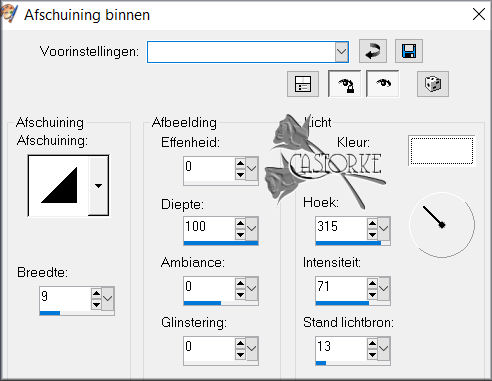
86. Selections- Deselect All
87. Place your name or watermark
88. Image - Add Borders-Symmetric checked: 3 Px -Color 1.
89. Save as JPG
I hope you enjoyed this lesson
Am curious about your work.
Send it to me in original size.
I'll post it with the other examples.
Please do include
Copying this lesson, in whole or in part, without the author's permission is
prohibited.
The lessons are registered with TWI

©Webdesign Diane


