
Psp Div3_Lesson 251
Translations by Marion into , French, English and German
Translated by Sylviane in Spanish
Translated into Portuguese by Estela
Click on the flag for the translation.
This lesson was written by myself
Any resemblance with an existing lesson is a coincidence
This tutorial was made with Corel X8 but can be done with other versions of
Psp.
The colours may vary significantly depending on the Psp used. . .
Without them, this lesson would not be possible.
Respect their work, don't change anything about the tubes and don't say they
are your tubes
The copyright belongs to the original artist.
Leave credit with the creator.
Material here
Take me with you. I'll show you where you left off.
![]()
- Window / Duplicate
- Close the originals and work with the copies

1. Open the color palette

Material Properties:
2. Set your Foreground color to color 1-Set your Background color to color 2
Replace your foreground color with a foreground/background gradient. Configure it as follows:
3. Style Linear- Angle 318, Repeats 0
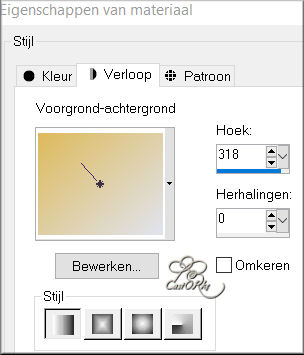
4. Open the Background image: castorke_les251_AG
Layer-Dpulicate (Shift+D)
Close
the original
5. Open Background image: castorke_AG_1
6. Edit-Copy
7. Activate your work
8. Edit-Paste as new layer.
9. Open the tube: Castorke_deco_1
10. Edit-Copy
11. Activate your work
12. Edit-Paste as new layer.
Pick Tool: (K) on your keyboard - Enter these parameters on the Toolbar
Position X 78 --- Position Y 115
14. Open the tube : castorke_deco_2
15. Edit-Copy
16. Activate your work
17. Edit-Paste as new layer.
18. Pick Tool: (K) on your keyboard -Enter these parameters on the Toolbar
Position X 50 --- Position Y 0
Or -if your psp enables it
Objects-Align-Top
19. Layers- Duplicate
20. Image - Mirror - Mirror vertical ( Image - Flip in older versions of PSP)
21. Layers- Merge- Merge Down
22. Open the tube: castorke_kader.
23. Edit-Copy
24. Activate your work
25. Edit-Paste as new layer.
26. Pick Tool: (K) on your keyboard -Enter these parameters on the Toolbar
Position X 0 Position Y 73
Or -if your psp enables it
Objects-Align -Left
27. Layers- Duplicate
28.Image - Mirror - Mirror Horizontal (Image - Mirror in older versions of PSP)
29. Layers- Merge- Merge Down
30. The result should look like the print screen below
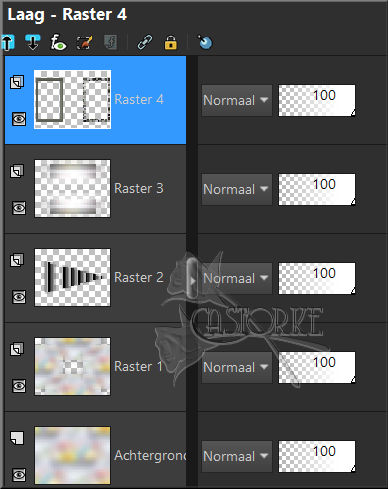
31. Open the tube: Paysage misted jewel 053
Remove the name.
32. Edit-Copy
33. Activate your work
34. Edit-Paste as new layer.
35. Image- Resize 40%
Resize all layers unchecked.
36.Pick Tool: (K) on your keyboard -Enter these parameters on the Toolbar
Position X (min) -71 --- Position Y 128
37. Activate the layer below (frames).
Activate your Magic Wand – Tolerance at 0 and Feather at 0
38. Use your magic wand to click in the middle of the frame on the left.
39. Selections- Modify-Expand 4 Pixels
40. Selections- Invert
41. Activate the top of the layer palette
42. Press delete on your keyboard
43. Selections-Deselect All
44. Layers-Arrange- Move Down
45. Effects-3D-Effects-Drop Shadow with these settings: 0, 0, 30, 30 color 4 =black
46. Adjust-Sharpness-Sharpen
47. Open the tube: animaux_oiseau_colibri3_tine_11
Remove the
name.
48. Edit-Copy
49. Activate your work
50. Edit-Paste as new layer.
51. Image- Resize 40%
52. Layers-Arrange- Move Up
53. Place this Tube in the right frame.
54. Effects-3D-Effects-Drop Shadow with the same settings
55. Open the tube :castorke_deco_41
56. Edit-Copy
57. Activate your work
58. Edit-Paste as new layer.
59. Image- Resize 45%
60. Adjust-Sharpness-Sharpen
61. Effects-3D-Effects-Drop Shadow with these settings: 0, 0, 50, 30 color 4 =black
62. Objects-Align-Bottom (Place at the bottom.)
63. Open text_spring
64. Edit-Copy
65. Activate your work
66. Edit-Paste as new layer.
67. Place at the top.
68. Effects-3D-Effects-Drop Shadow with these settings: 0, 0, 50, 30 color 4 =black
69. Edit-Repeats-Drop Shadow
70. Activate Raster 4 in the layer palette (frames)
71. Effects-3D-Effects-Drop Shadow with these settings: 0, 0, 30, 30 color 4=black
72. Image - Add Borders-Symmetric checked: 2 Px -Color 2 #debac5
73. Image - Add Borders-Symmetric checked: 2 Px -Color 1 #e0e4ef
74. Image - Add Borders-Symmetric checked: 2 Px -Color 2 #debac5
75. Selections- Select All
76. Image - Add Borders-Symmetric checked: 10 Px -Color 1 #e0e4ef
77. Effects-3D-Effects-Drop Shadow with these settings: 0, 0, 100, 30 -Color 4=black
78.Selections- Select All
79. Image - Add Borders-Symmetric checked: 45 Px -Color 2 #debac5
80. Selections- Invert
81. Layers- New Raster Layer.
Flood Fill Tool-Fill the selection with the gradient
82. Style Linear - Angle 318, Repeats 0
83. Effects-3D-Effects- Inner Bevel use the settings below (number 7)

84.Selections-Deselect all
85.Image - Add Borders-Symmetric checked: 1 Px-Color 4 =black
86. Add your watermark
87. Layers-Merge- Merge All (flatten)
88. Image- Resize 800 Pixels
89. Save as JPG
I hope you enjoyed this lesson
I am curious about your work.
Send it to me in original size.
I'll publish it with the examples.
Please include your name and lesson number.
Copying this lesson, in whole or in part,
without the author's permission is prohibited.
The lessons are registered with TW

©Webdesign Diane


