Translated by Marion into French, English, German
Thanks Marion
Click on the flag for the translation.
This lesson was written by myself
Any resemblance with an existing lesson is a coincidence
This tutorial was made with Psp 9 but can be done with other versions of Psp
The colours may vary significantly depending on the Psp used. . .
Material:
Tubes : Tine, Lore, and shared in groups
Mask by Narah
Thanks to the tubsters for the beautiful material
Without them, this lesson would not be possible.
Respect their work, don't change anything about the tubes and don't say they
are your tubes
The copyright belongs to the original artist.
Leave credit with the creator.
Filters:
Mehdi/ WavyLab 1.1, Mehdi/ Sorting Tiles, *** VM Distortion/ Radiator. ***
Import this filter into Unlimited 2
Material
Let's start the lesson.
Take me with you, I'll show you where you left off.

Open the tubes in a map of your choice or in the program PSP.
Save your work regularly !
ATTENTION: Duplicate your tubes and work with the copies
1. Open easter_les30_Color palette

2. Open Castorke Alpha Channel lesson 30
3. Effects- Plugins- Mehdi/ WavyLab 1.1 use the settings below
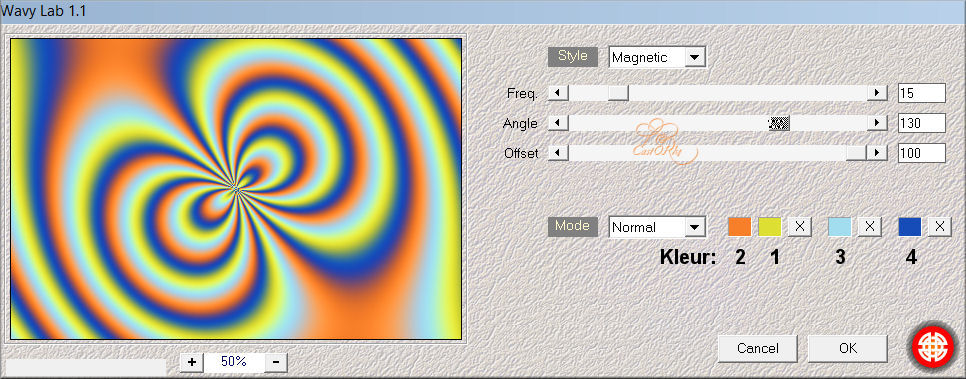
4. Effects- Edge Effects- Enhance
5. Effects- Edge Effects- Enhance More
6. Adjust-Blur-Gaussian Blur- Radius 50
7. Effects- Plugins- Mehdi/ Sorting TilesÖ
Block Range 50-150 Block 50 Diamonds - UP&Down.
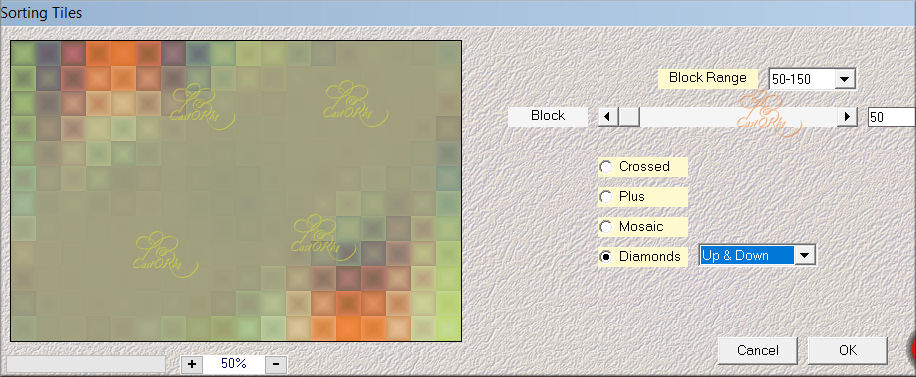
8. Layers- Duplicate
9. Effects- Plugins- MuRa's Filter Meister-®Perspective Tilling. Height
10

10. Effects- 3D- Effects- Drop Shadow with these settings: 0, 0, 30, 30
-Color 7
11. Activate the bottom layer of the layer palette
12. Selections/Load/Save
Selection/Load Selection from Alpha Channel - Selection 1
13. Selections- Promote Selection to Layer
14. Effects- 3D- Effects- Drop Shadow with the same settings:
15. Selections- Deselect All
16. Effects- Plugins- Filters in Unlimited 2/ VM Distortion/ Radiator using the default settings
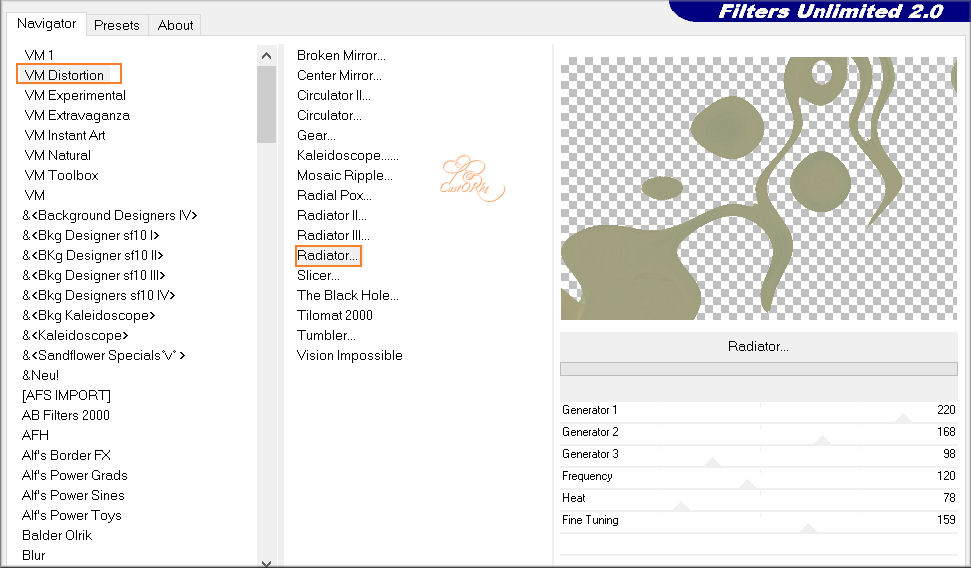
17. Adjust-Add/Remove Noise-Add Noise use the settings below-Random40,
Monochrome not checked
this edit may give a different effect, but it doesn't matter
18. Effects- Plugins- Filters in Unlimited 2/ VM Distortion/ Radiator using
the default settings
19. Adjust-Sharpness- Sharpen More
20. Effects-
3D- Effects- Drop Shadow with the same settings
21. In the layer palette,
close the Copy of Raster 1
22. Open the Tube: deco1
23. Edit- Copy !!
24. Activate your work
25. Edit-Paste as new layer
26. Move down against the bottom edge ( Objects-Align-Bottom)
Layers- Arrange- Move Down
27. This is the layer palette, this is how it should be now
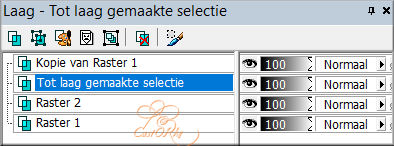
28. Activate the top layer: Copy of Raster 1
Re-open this layer
29. Layers- New Raster Layer
30. Flood Fill Tool- Fill the Layer with #ffffff = Color 6
31. Open the mask: Narah_mask_0852 and minimize.
32. Layers- New Mask Layer- From Image and select Mask
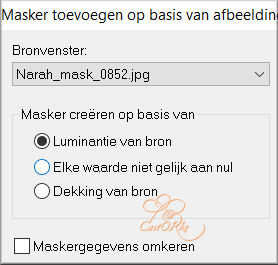
33. Layers- Merge- Merge Group
34. Effects- Image Effects- Seamless Tiling
use the settings below
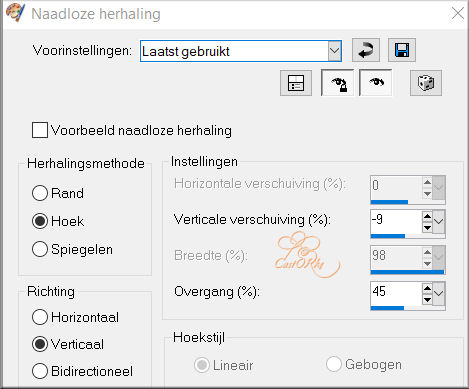
35. Effects- 3D- Effects- Drop Shadow with these settings: 1, 1, 75, 0 -Color
7
36. Layers-Properties-Set the Blend Mode to " Darken "
37. Open the Tube : fetes_paques15_tine_03.2020-345
38. Remove the name
39. Edit- Copy !!
40. Activate your work
41. Edit-Paste as new layer.
42. Image- Resize 75%
Resize all layers not checked
43.Move the tube in the right place
44. Effects- 3D- Effects- Drop
Shadow with these settings: 0, 0, 30, 30 -Color 7
45. Open 0_b5158_16c2d83f_X5L
Remove the name
46. Edit- Copy !!
47. Activate your work
48. Edit-Paste as new layer.
49. Image- Resize 75%
Resize all layers not checked
50. Effects- 3D- Effects- Drop Shadow with these settings: 0, 0, 30, 30
-Color 7
Repeat :Drop Shadow with the same settings
51. Move the tube in the
right place
52. Open the Tube : osterzweig01_12032014_lore
53. Edit- Copy !!
54. Activate your work
55. Edit-Paste as new layer
56. Image- Resize 4 times with 75%
Resize all layers not checked
57. Remove the name
58. Effects- 3D- Effects- Drop Shadow with these settings: 0, 0, 30, 30
-Color 7
Repeat :Drop Shadow with the same settings
59. Adjust-
Sharpness-Sharpen .
60. Move the tube in the right place
61. Open the Tube Text : tekst_vrolijk_pasen.
62. Edit- Copy !!
63. Activate your work
64. Edit-Paste as new layer
65. Move the tube in the right place
66. Place your name or watermark
67. Image - Add Borders-Symmetric checked: 1 Pixel -Color 2
68. Image - Add Borders-Symmetric checked: 1 Pixel -Color 6
69. Image - Add Borders-Symmetric checked: 1 Pixel -Color 2
70. Edit- Copy !!
71. Layers- New Raster Layer
Selections-Select All
72.Effects-3D-Effects-Cutout use the settings below
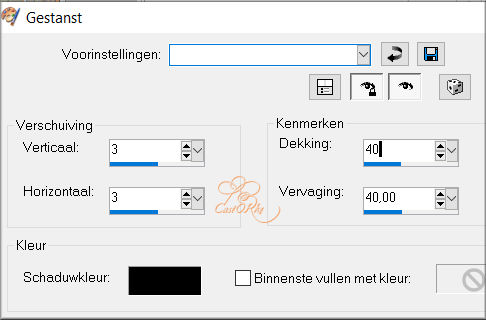
73.Layers-Merge- Merge Down
74. Image - Add Borders-Symmetric checked: 30
Pixels -Color 5
75. Layers- New Raster Layer
76. Selections- Invert
77. Edit- Paste into Selection
78. Aanpassen/ Vervaging/ Gaussiaanse vervaging.. 15
79. Effects- Texture Effects- Weave use the settings below
Color 4
3 - 3 -50
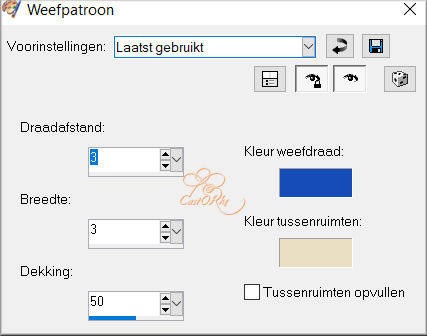
80. Adjust- Sharpness-Sharpen
81. Effects-3D-Effects- Inner Bevel use the settings below- Nr 3
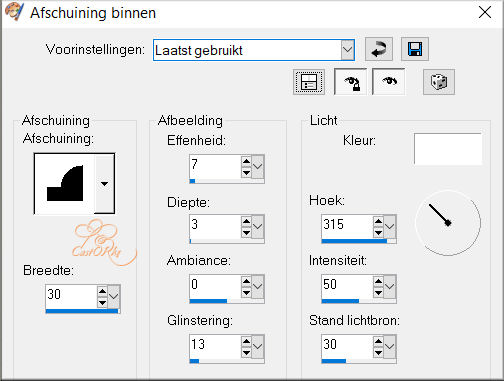
Selections- Deselect All
82. Image - Add Borders-Symmetric checked: 3
Pixels -Color 2
83. Image - Add Borders-Symmetric checked: 1 Pixels -Color 7
84. Save as JPG
I hope you enjoyed this lesson
I look forward to seeing your work.
Send it to me in original size.
To see your achievements . Here
Please do include your name and the number of this lesson
Good luck !
Thank you all for making this lesson
Questions related to the lesson ? Or submit the lesson
Mail me
Greetings Castorke



Copying this lesson, in whole or in part, without the
author's permission is prohibited.
The lessons are registered with TWI
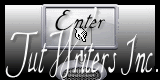
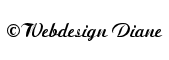
BelgiŽ
2022