Translation by Marion into Français, Anglais, Allemand
Thank You kindly.
Click on the flag for the translation.
This lesson was written by myself..
Any resemblance with an existing lesson is a coincidence
This tutorial was made with PSP 9 but can be done with other versions of Psp.
Supplies
Tubes : Maryse, PqnaAlice
Masker Narah
I thank the tubers for their lovely material
Without them, this lesson would not be possible.
Leave the watermark of the tube intact
The copyright belongs to the original artist. Leave credit with the creator.
PLUGINS
Mehdi/ SortingTiles, Mehdi/ WavyLab1, Simple/ Blintz, AAA Frames/ FotoFrame…
Material
Let's start the lesson
Put the tubes in a folder of your choice
Take me with you, I'll show you where you left off.

Save your work regularly !
TIP: Window / Duplicate
- Close the originals and work with the copies !
1. Open easter_les34_Color palette

2. Open Alpha Channel "alphakanaal _les34_pas"
3. ( SHIFT + D ) and close the original.
We work on the copy
4. Material Properties:
Set your Foreground color to color 1 - Set your Background color to color 2
5. Effects/Plugins/ Mehdi- WavyLab1
Radial, Freq 3 - Color 2, Color 1, Color 5, Color 3
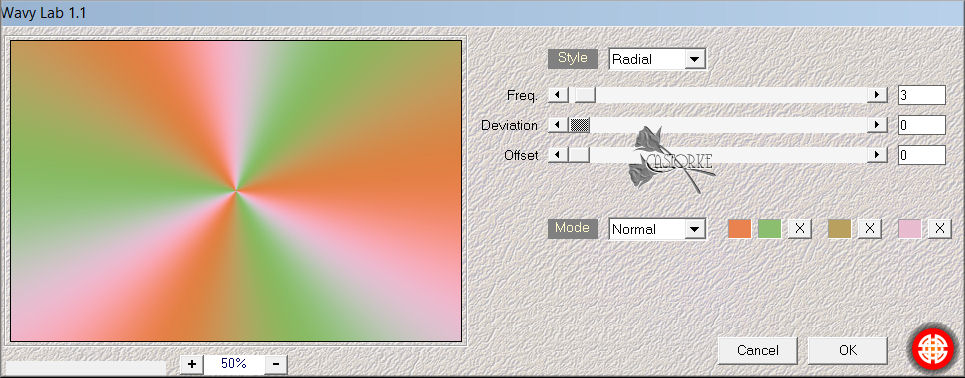
6. Effects-Plugins- Mehdi- SortingTiles - BlockRange 50-150 block 85 Mosaic
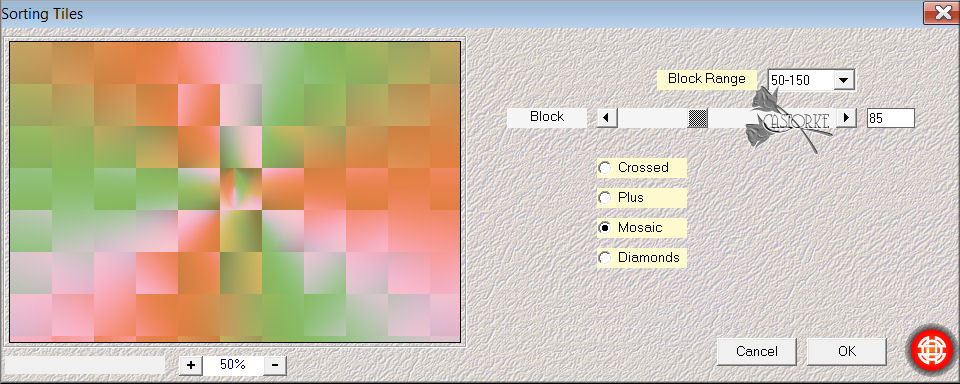
7. Adjust-Sharpen-Sharpness More
8. Adjust-Blur- Gaussian Blur- Radius 20
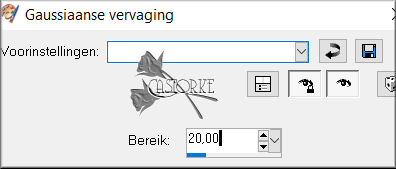
9. Effects- Image Effects- Seamless Tiling use the settings below.
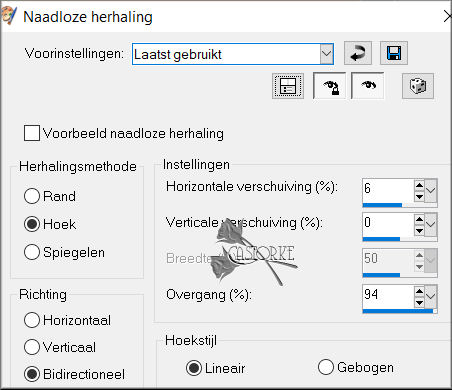
10. Layers- Duplicate.
11. Effects-Plugins- Simple- Blintz
12. Selections/Load/Save Selection/Load Selection from Alpha Channel- selectie 1
13. Selections- Promote Selection to Layer
14. Selections- Select None
15. Effects- 3D-Effects-Drop Shadow with these settings: 0, 0, 60, 20 - Color Black
16. Effects- Image Effects- Seamless Tiling use the default settings.
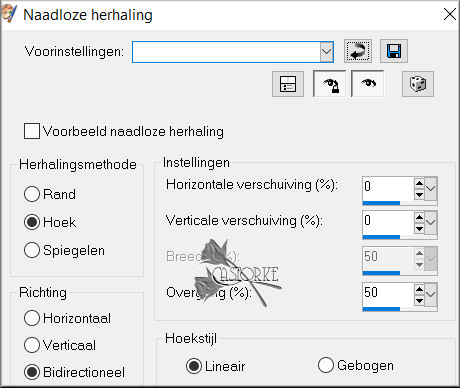
17. Layers- New Raster Layer
18. Flood Fill Tool-Fill the layer with color 4
19. Open Masker NarahsMasks_1518 and minimize
20. Layers- New Mask Layer- From Image
21. And select Mask: NarahsMasks_1518 OK
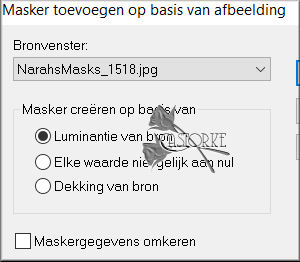
22. Layers- Merge- merge Group
23. Effects- Distortion Effects- Spiky Halo use the settings below-Color 1
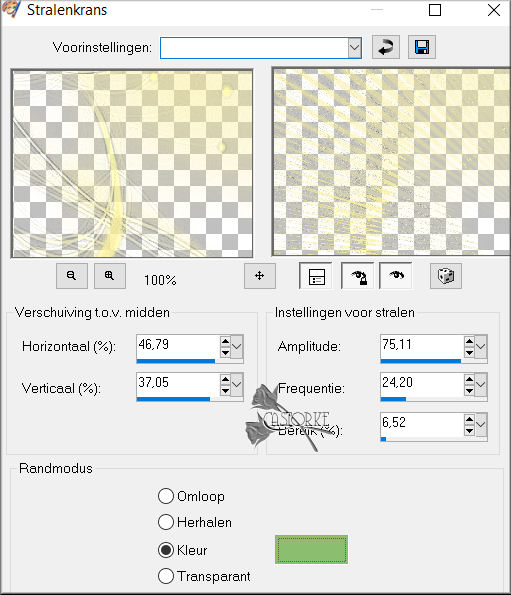
24. Effects- 3D-Effects-Drop Shadow with these settings: 1, 1 60, 0 Color Black
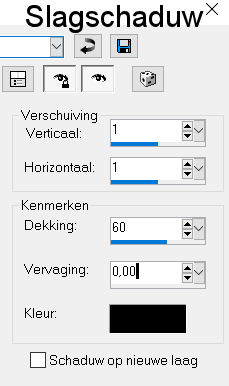
25. Open the Tube "040PascoaByPqnaAlice"
26. Edit- Copy
27. Activate your work.
28. Edit - Paste as new layer
29. Remove the name.
30. Pick Tool: (K) on your keyboard -Enter these parameters on the toolbar
Position X 360 - Position Y 118
31. Adjust- Sharpness-Sharpen More
32. Layers- Duplicate
33. Adjust-Blur- Gaussian Blur- Radius 20
34.Layers- Arrange- Move Down
35. Openthe Tube "901-removebg-preview"
36. Edit- Copy
37. Activate your work.
38. Edit - Paste as new layer
39. Image- Resize 75%
Resize all layers not checked
40. Repeat -Image- Resize 75%
41. Pick Tool: (K) on your keyboard -Enter these parameters on the toolbar
Position X 1 - Position Y 455
42. Effects- 3D-Effects-Drop Shadow with these settings:
0, 0, 60, 20 - Color Black
43. Image - Add borders-Symmetric checked: 5 Px -Color 3
44. Image - Add borders-Symmetric checked: 15 Px -Color 1
45. Open the Tube "MR_Easter Time"
46. Remove the name.
47. Image- Resize 75%
Image - Mirror - Mirror Horizontal (Image - Mirror in older versions of PSP)
48. Pick Tool: (K) on your keyboard -Enter these parameters on the toolbar
Position X 0 - Position Y 0
49. Effects- 3D-Effects-Drop Shadow with these settings: 0, 0, 60, 20 Color Black
50. Image - Add borders-Symmetric checked: 3 Px-Color 2
51. Selections- Select All
52. Edit- Copy
53. Image - Add borders-Symmetric checked: 40 Px -Color does not matter
54. Selections -Invert
55. Edit-Paste Into Selection
56. Adjust- Blur- Gaussian Blur-Radius 20
57. Effects- Distortion Effects-Spiky Halo with the same settings
58. Effects- Edge Effects-Enhance More
59. Effects/ Plugins/ AAA Frames/ AAA Frame… 20

60. Repeat: Effects/ Plugins/ AAA Frames/ AAA Frame with the same settings
61.Write your text "Happy Easter "or whatever you like.
62. Add you watermark on new layer..
63. Save as JPG
I hope you enjoyed this lesson
Am curious about your work. Please send it to me in original size.
I'll post it with the other works . Here
Do include your name, lesson number, title.
Good luck !
Thank you for creating the lesson.
Questions related to the lesson? Mail me
Greetings Castorke



Copying this lesson, in whole or in part, without the author's permission is prohibited.
The lessons are registered with TWI.
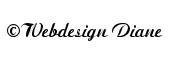
België
2023