
Psp Div3_lesson 220
Translated by Sophie into French
Translated by Marion into English, and German
Translated by Sylviane in Spanish
Translated by Estela into Portuguese
I am grateful for the help of the translators of this site
Click on the flag for the translation.
This lesson was written by myself
Any resemblance with an existing lesson is a coincidence
This tutorial was made with PSP 9 but can be done with other versions of Psp.
Without them, this lesson would not be possible.
Respect their work, don't change anything about the tubes and don't say they
are your tubes
The copyright belongs to the original artist.
Leave credit with the creator.
***VM Experimental/Magnetic Detection,
Alien Skin/EyeCandy5/ Glass,
Alien Skin/ EyeCandy5/ Perspective Shadow
*** Import these filters into Unlimited2
Material
Take me with you, I'll show you where you left off
![]()
-Window/Duplicate
-Close the originals and work with the copies

Put the gradient in your gradients folder
Double Click on the Eye Candy Preset-castorke_les220 for an automatic installation
Color palette

1. Color 1 (FG-color #ffffff) Color 2 ( BG-color #bdc8ae)
2. Open alpha channel_les220
3. SHIFT + D to duplicate the image
We continue to work on the duplicate
Close the original.
4. Flood/Fill/Tool/fill the layer with color 1 #ffffff ( wit)
5. Layers/New/Raster Layer
6. Properties Foreground:Change foreground material into gradient and select:
sg_Sweet Pea - Linear,Angle 25, Repeat 2
Flood/Fill/Tool-Fill the layer with the gradient

7. Adjust/Blur/ Gaussian Blur/Radius 25%.

8. Openthe Mask: masker 00BG 453 and minimize.
9. Activate your work .
10. Layer/New Mask Layer/ From Image and select Mask.

11. Layers/Merge/Merge Group.
12. Effects/3D-Effects-Drop Shadow with these settings: == 1, 1, 100, 0 == color 4 black.
13. Effects/Image Effects/Seamless Tiling - Using the default settings.

14. Layers/Merge/Merge Group.
15. Selections/Load/Save Selections/Load Selection from Alpha Channel #1

16. Selections/Promote selection to layer
17. Selections/Deselect All
18. Effects/Plugins/Mehdi/ Sorting Tiles.
Block Range 300-500 == Block 350 == Mosaic
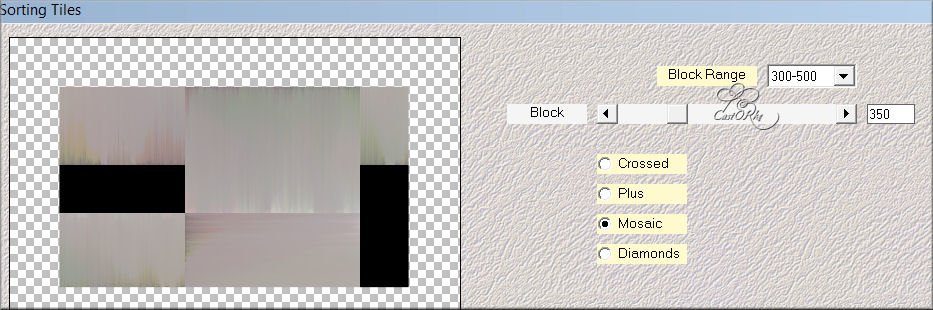
19. Selections/Load/Save Selections>Load Selection from Alpha Channel #1
20. Selections/Modify/Select/Selection Borders.
Outside 2 pixels

21. Flood/Fill/Tool/Fill the selection with Color 3 #807673
22. Selections/Deselect All
23. Selections/Load/Save Selections>Load Selection from Alpha Channel #2
24. Selections/Promote selection to layer
25. Effects/Plugins/Filters Unlimited 2/ VM Experimental/Magnetic Detection. Polarization 252

26. Effects/Plugins/ Alien Skin/ Eye Candy5/ Glass ---Preset Clear
27. Layers-Properties-Set the Blend Mode to"Multiply".
28. Reduce the opacity of this layer to 50%
29. Selections/Deselect All
30. Open the tube:deco_les220
31. Edit/Copy.
32. Activate your work .
33. Edit/Paste as new layer.
34. Layers-Properties-Set the Blend Mode to"Saturation".
35. Selections/Load/Save Selections>Load Selection from Alpha Channel #3
36. Activate Promoted Selection Layer (2nd layer from the bottom)
37. Press Delete key
38. Layers/New/Raster Layer
39. Layers/Arrange/Bring to Top.
40. Flood/Fill/Tool/Fill the selection with color 3 #807673
41. Selections/Modify/Contract 2 Pixels.
42. Press Delete key.
43. Selections/Deselect All
44. Open the tube: TD_Tubes_Animales001
45. Edit/Copy.
46. Activate your work .
47. Edit/Paste as new layer.
48. Image/Resize 50%
Resize all layers not checked
49. Image-Mirror-Mirror Horizontal(Image-Mirror in older versions of PSP).
50. Adjust/Sharpness/Sharpen
51. Move the tube in the right side.
52. Layers/Duplicate.
53. Image-Mirror-Mirror Horizontal(Image-Mirror in older versions of PSP).
54. Image/Resize 80% .
55. Move the tube in the right side.
56. Effects/Plugins/ Alien Skin/ Eye Candy5/ Perpective Shadow use the settings below

57. Open the tube: deco_2
58. Edit/Copy.
59. Activate your work .
60. Edit/Paste as new layer.
61. Pick Tool:(K)on your keyboard-Enter these parameters on the toolbar. Position X 578-- Position Y 227
62. Adjust/Sharpness/Sharpen
63. In the layers palette/activate raster 4
64. Effects/Plugins/ Alien Skin/ Eye Candy5/ Perpective Shadow
Tab/Settings/User Settings and select my file/Preset castorke_les220 Or manual settings as shown in the example below.


65. Open TD_Wordart_Spring_01
66. Edit/Copy.
67. Activate your work .
68. Edit/Paste as new layer.
69. Pick Tool:(K)on your keyboard-Enter these parameters on the toolbar Position X 379--- Position Y 143
70. Layers-Properties-Set the Blend Mode to"Multiply".
71. Layers/Duplicate.
72. Repeat/ Layers/Duplicate.
73. Pick Tool:(K)on your keyboard-Enter these parameters on the toolbar Position X 379--- Position Y 251
74. Reduce the opacity of this layer to 80%
75. Image/Add Borders/Symmetric checked: 3 px color 1
76. Image/Add Borders/Symmetric checked: 3 px color 2
77. Image/Add Borders/Symmetric checked: 3 px color 1
78. Selections/Select All
79. Image/Add Borders/Symmetric checked: 40 px color 1
80. Effects/Image Effects/Seamless Tiling - using the default settings
81. Selections/Invert.
82. Adjust/Blur/Radial Blur - using the default settings
83. Effects/Plugins/ AAA Frames/ Foto Frames -using the default settings
84. Selections/Deselect All
85. Image/Add Borders/Symmetric checked: 3 px color 1
86. Image/Add Borders/Symmetric checked: 3 px color 2
87. Image/Add Borders/Symmetric checked: 3 px color 1
88. Place your name or watermark
89. Image/Add Borders/Symmetric checked: 1 px color 4
90. Image/Resize 900 pixels.
91. Save as JPG
Am curious about your work.
Send it to me in original size.
I'll post it with the other examples.
Please do include your
name and the lesson number.Questions related to the lesson ? Or submit the lesson ? Email me
Copying this lesson, in whole or in part,
without the author's permission is prohibited.
The lessons are registered with TWI

©Webdesign Diane


