
Psp Div3_Lesson 234
Translations by Marion into , French, English and German
Translated by Sylviane in Spanish
Translated into Portuguese by Estela
I am grateful for the help of the translators of this site.
Click on the flag for the translation.
This lesson was written by myself
Any resemblance with an ePxisting lesson is a coincidence
This tutorial was made with Psp 9 but can be done with other versions of Psp.
The colours may vary significantly depending on the Psp used. . .
Thanks to the tubsters for the beautiful material...
Without them, this lesson would not be possible.
Respect their work, don't change anything about the tubes and don't say they
are your tubes
The copyright belongs to the original artist.
Give credit to the creator.
Material:
Tubes: Rooske, Castorke, Elementen uit scrap Autumn
mask: Narah(Mask)
Filters:
Medhi Sorting Tiles, Mehdi Wavy Lab1.1, Aliën Skin/ Eye Candy5/ Impact/ Perspective Shadow
Material here
Take me with you. I'll show you where you left off.
![]()
Open the tubes in a map of your choice or in the program PSP.
Save your work regularly !
To be on the safe side,
duplicate your tubes and image in your Psp:
- Window / Duplicate
- Close the originals and work with the copies

Open the color palette in you Psp

1. File-Open a new transparent image of this size 800 X 600 Pixels
2. Material Properties: Set your Foreground color to color 1
Set your Background color to color 2
3. Effects- Plugins- Mehdi/ Wavy Lab 1.1 use the settings below
Style: Bow 1 , 45 , 0 , 0

4. Effects- Plugins- Mehdi / Sorting Tiles.
300-500 Block 300 Crossed checked.
<
5. Effects- Edge Effects- Enhance More
6. Repeat: Effects- Plugins- Mehdi / Sorting Tiles.
300-500 Block 375 Plus checked !!!.

7. Adjust- Blur- Gaussian Blur-Radius 40.
8. Layers- Duplicate
9. Image - Mirror - Mirror Horizontal (Image - Mirror in older versions of PSP)
10. Layers-Properties--Reduce the opacity of this layer to 70%
11. Layers- New raster layer
12. Flood Fill Tool-Fill the layer with
Color 4.13. Open the Mask_Narah_mask_Nature017 and minimize
14. Activate your work
15. Layers- New Mask Layer- From Image and select Mask
16. ---Narah_mask_Nature017

17. Layers-Duplicate
18. Layers-Merge- Merge Group
19. Effects-3D-Effects-Drop Shadow with these settings: 1, 1, 70, 0 Color 5.
20. Effects- Edge Effects- Enhance
21. Open the tube: Castorke_les234_Deco
22. Edit- Copy
23. Activate your work.
24. Edit-Paste as new layer
25. Pick Tool: (K) on your keyboard -Enter these parameters on the toolbar
Positie X 2, --- Positie Y 147

26. Open the tube: Text Castorke_les234_text (Or write your own text)
27. Edit- Copy
28. Activate your work.
29. Edit-Paste as new layer
30. Pick Tool: (K) on your keyboard -Enter these parameters on the toolbar
Positie X 199--- Positie Y 21
31. Open the tube: roosketubedesign-herfst-18
32. Edit- Copy
33. Activate your work.
34. Edit-Paste as new layer
35. Image Resize 80%
Resize all layers unchecked.
36. Remove the name.
37. Pick Tool: (K) on your keyboard -Enter these parameters on the toolbar
Positie X 288---Positie Y 224
38. Open the tube: roosketubedesign-herfst-21
39. Edit- Copy
40. Activate your work.
41. Edit-Paste as new layer
42. Image Resize 80%
Resize all layers unchecked.
43. Edit- Repeat -Image Resize 80%
44. Remove the name.
45. Pick Tool: (K) on your keyboard -Enter these parameters on the toolbar
Positie X 539--- Positie Y 72
46. Image - Add Borders-Symmetric checked: 2 Px -Color 1
47. Image - Add Borders-Symmetric checked: 2 Px -Color 6
48. Image - Add Borders-Symmetric checked: 2 Px -Color 1
49. Selections- Select All
50. Image - Add Borders-Symmetric checked: 50 Px -Color 2
51. Selections- Invert
52. Open the image-ad_tc_paper6
53. Edit- Copy
54. Activate your work.
55. Edit- Paste into Selection
56. Effects- Edge Effects- Enhance
57. Effects- 3D-Effects- Inner Bevel with these settings: number 6 -Color white (#ffffff)

58. Selections- Deselect All
59. Open the tube: roosketubedesign-herfst-20
60. Edit- Copy
61. Activate your work.
62. Edit-Paste as new layer
63. Remove the name.
64. Pick Tool: (K) on your keyboard -Enter these parameters on the toolbar
Positie X 20---Positie Y 107
65. Open the tube : Castorke_les234_Deco2
66. Edit- Copy
67. Activate your work.
68. Edit-Paste as new layer
69. Pick Tool: (K) on your keyboard -Enter these parameters on the toolbar
Positie X 620--- Positie Y 485
70. Add your watermark
71. Image - Add Borders-Symmetric checked: 1 Px -Color 5 .
72. Save as JPG
I hope you enjoyed this lesson
I am curious about your work.
Send it to me in original size.
I'll publish it with the examples.
Good Luck !
Thank you for creating the lesson.
Questions related to the lesson ? Or submit the lesson ?
Questions related to the lesson ? Or submit the lesson ?
Greetings Castorke
Copying this lesson, in whole or in part,
without the author's permission is prohibited.
The lessons are registered with TWI
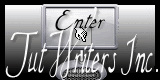
België
2022
©Webdesign Diane


