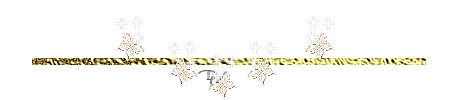Translated by Marion into French, English, German
Thank you Marion.
Click on the flag for the translation.
Psp Valentijn Lesson 36
This lesson was written by myself
Any resemblance with an existing lesson is a coincidence
This tutorial was made with PSP 9 but can be done with other versions of Psp.
Supplies:
Tubes: LB, scrap Romantic.
PLUGINS:
EyeCandy5/ Impact/ glas
***&Background Designers/ sf10 Square Bumps
***Import this filter into Unlimited 2.0
Thanks to the tubsters for the beautiful material
Respect their work, don't change anything about the tubes and don't say they are your tubes
Without them, this lesson would not be possible.
The copyright belongs to the original artist. Leave credit with the creator.
Open the tubes in a map of your choice or in the program PSP.
Let's start the lesson
Take me with you, I'll show you where you left off.

1. Open your color palette in your psp_val_les 36

2. Material Properties: Set your Foreground color to color 1-#b0bed1:
Set your Background color to color 2: #2d282a
Replace your Foreground color with a Foreground/Background Sunburst Gradient configured like this
Repeat 5 -Center Point-Horizontal 0-Vertical 50
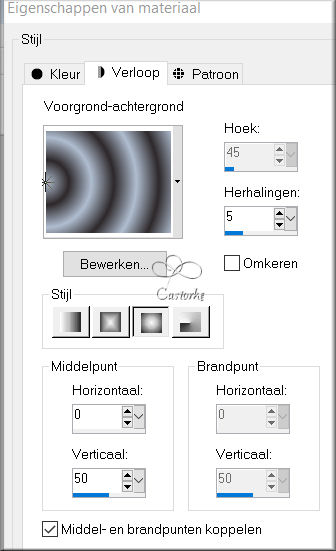
3. Open Castorke Alpha Channel" les 36_alfa."
4. Duplicate ( SHIFT + D ) and close the original.
On this, we will continue to work.
Close the original.
5. Flood Fill Tool – Fill the layer with the Gradient
6. Adjust- Blur- Gaussian Blur-Radius 100
7. Effects/ Plugins/Filters in Unlimited2/ &Background Designers
/ sf10 Square Bumps
23 - 26
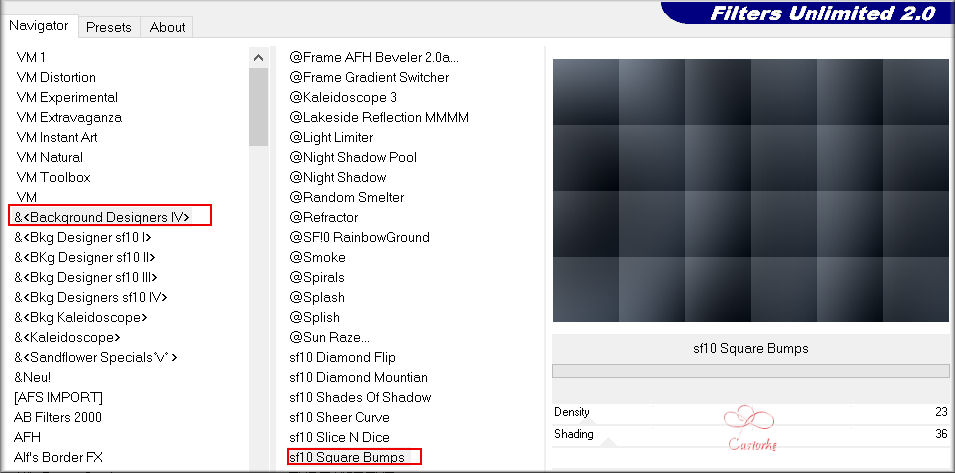
8. Effects/ Edge Effects/ Enhance
9. Effects/ Edge Effects/ Enhance More
10. Effects- Image Effects- Seamless Tiling use the settings below
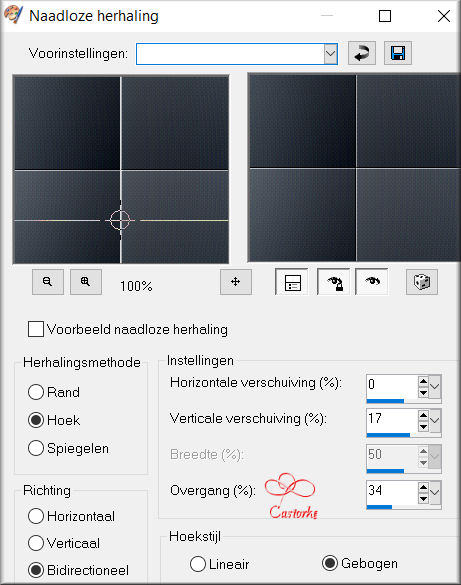
11. Layers- Duplicate .
12. Effects/ Geometric Effects/ Skew use the settings below.
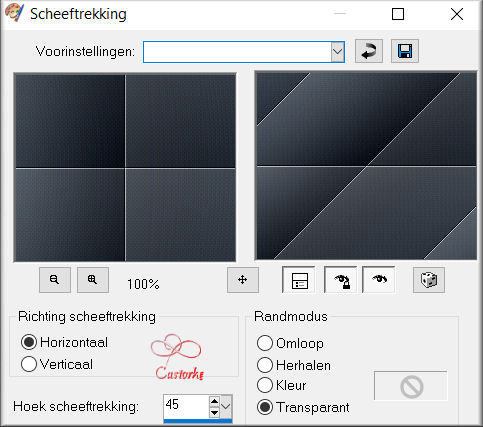
13. Effects/ 3D-Effects/ Drop Shadow with these settings: 0, 0, 100, 15 Color Black
14. Layers- Duplicate
15.
Image - Mirror - Mirror Horizontal (Image - Mirror in older versions of PSP).
16. Layers/Properties/Set the Blend Mode to " Screen "
Reduce the Opacity of this layer to 75
17. Layers- New Raster Layer
18. Selections/Load/Save Selection/Load Selection from Alpha Channel-selection 1
19. Flood Fill Tool- Fill the selection with color 2
20. Activate the bottom layer in the layer palette
21. Selections- Promote Selection to Layer
22. Layers- Arrange- Bring to Top
23. Adjust- Blur- Gaussian Blur-Radius 100
24. Layers- Merge- Merge Down
25. Effects/ Texture Effects / Weave use the settings below
Color weave color -FG Color 1 - Gap Color 4 (red)
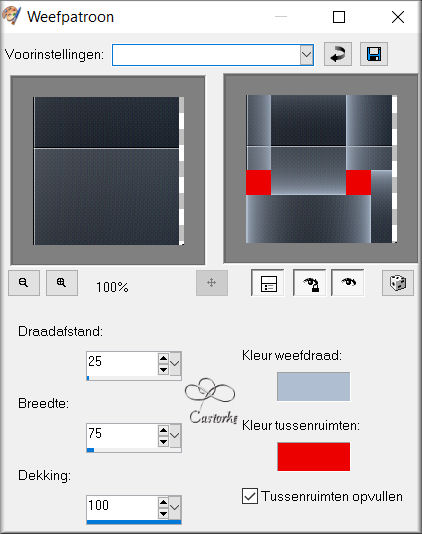
26. Selections- Modify- Select Selection Borders-Inside 2 PX
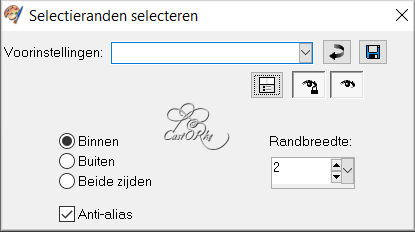
27. Flood Fill Tool- Fill the selection with color 3 ( #ffffff)
28. Selections/ Select None
29. Layers- Duplicate
30.
Image - Mirror - Mirror Horizontal (Image - Mirror in older versions of PSP).
31. Pick Tool: (K) on your keyboard -Enter these parameters on the toolbar
Position X 749 -- Position Y 450
32. Image / Free Rotate / Right 90.
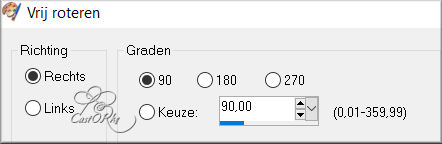
33. Layers- merge- Merge Down
34. Selections/Load/Save Selection/Load Selection from Alpha Channel-selection 2.
35. Adjust- Add/ Remove Noise- Add Noise use the settings below
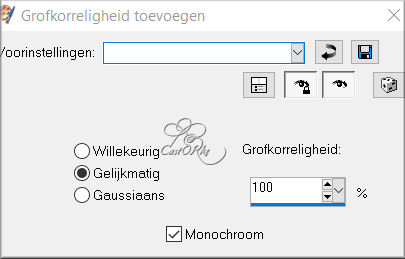
36. Effects/ Plugins AlienSkin/ EyeCandy5/ Impact/ Glass - Settings/ Clear
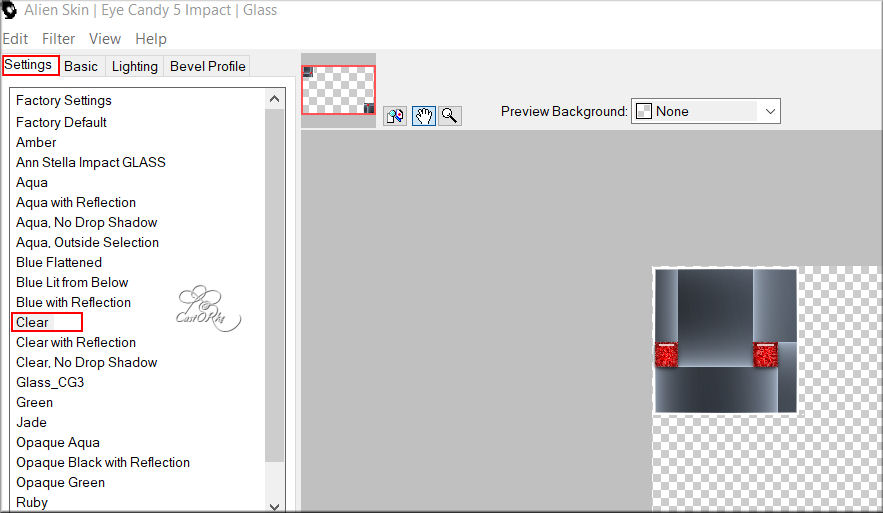
37. Effects-3D-Effects-Drop Shadow with these settings:0, 0, 100, 30 Color #000000
38. Selections / Select None
39. Selections/Load/Save Selection/Load Selection from Alpha Channel-selection 3
40. Layers- New Raster Layer .
41. Flood Fill Tool- Fill the selection with color 2
42. Activate the bottom of the layer palette (Raster 1)
43. Promote Selection tot Layer
44. Layers- Arrange- Bring to Top
45. Adjust- Blur- Gaussian Blur-Radius 100
46. Selections- Modify- Select Selection Borders-Both Side 2 PX.
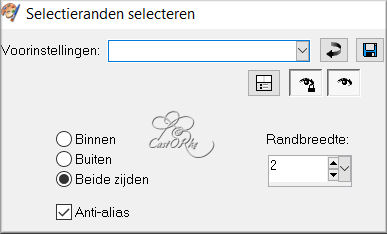
47. Layers- New Raster Layer.
48. Flood Fill Tool- Fill the selection with color 3
49. Selections / Select None
50. Click with Magic Wand in the center of your work.
51. Activate the Promoted Selection Layer in the Layer Palette
52. Effects/ Texture Effects/Mosaic Antique use the settings below
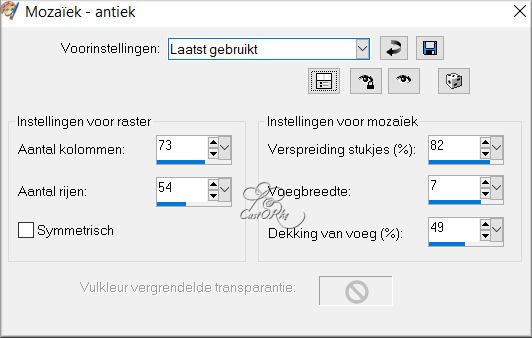
53. Effects/ Edge Effects/ Enhance
54. Layers- New Raster Layer
55. Effects/ 3D-Effects/ Cutout use the settings below-Color 4
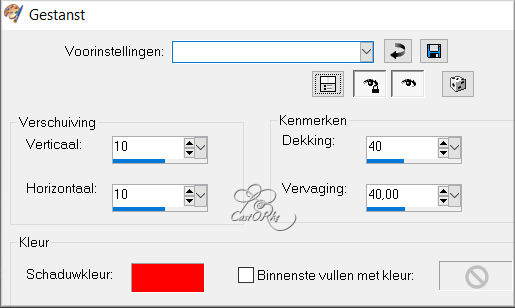
56. Layers- New Raster Layer
57. Effects/ 3D-Effects/ Cutout -Color 4
Vertical and Horizontal with these settings: ( -10)
58. Selections- Select None
59. Activate the Top of the layer palette
60. Open the Tube "ELEM14"
61. Edit - Copy
62. Activate your work
63. Edit - Paste as new layer
64. Image- Resize 75%
-Resize all layers NOT checked
65. Image / Free Rotate -Links 45.
66. Pick Tool: (K) on your keyboard -Enter these parameters on the toolbar
Position X 77 --Position Y 5
67. Layers - Duplcate
68.
Image - Mirror - Mirror Horizontal (Image - Mirror in older versions of PSP).
69. Layers- Merge- Merge Down
70. Layers- Duplicate
71. Image - Mirror - Mirror vertical ( Image - Flip in older versions of PSP)
72. Layers- Merge- Merge Down
73. Effects-3D-Effects-Drop Shadow with these settings:0, 0, 100, 30 Color Black
74. Image - Add Borders-Symmetric checked: 1 Px - Color 2
75. Image - Add Borders-Symmetric checked: 2 Px - Color 3
76. Image - Add Borders-Symmetric checked: 1 Px - Color 2
77. Image - Add Borders-Symmetric checked: 15 Px - Color 4
78. Tik met toverstaf in de rode rand.
79. Adjust- Add/ Remove Noise- Add Noise 100 Gaussian
80. Adjust/ Scharpness/ Sharpen
81. Selections / Select None
82. Image - Add Borders-Symmetric checked: 1 Px - Color 2
83. Image - Add Borders-Symmetric checked: 2 Px - Color 3
84. Image - Add Borders-Symmetric checked: 1 Px - Color 2
85. Selections / Select All
86. Image - Add Borders-Symmetric checked: 50 Px - Color 1
87. Effects- Image Effects- Seamless Ting using the default settings
88. Selections / Select None
89. Image - Add Borders-Symmetric checked: 5 Px - Color 4
90. Image - Add Borders-Symmetric checked: 2 Px - Color 2
91. Open the Tube "3479 - couple - LB TUBES".
92. Edit- Copy
93. Activate your work
94. Edit- Paste as new layer
95. Image- Resize 75%
-Resize all layers NOT checked
96. Pick Tool: (K) on your keyboard -Enter these parameters on the toolbar
Position X 321 - Position Y 164
97. Effects-3D-Effects-Drop Shadow with these settings: 0, 0, 100, 30 Color Black
98. Open the Tube " val_les36_deco."
99. Edit- Copy
100. Activate your work
101. Edit- Paste as new layer
102. Pick Tool: (K) on your keyboard -Enter these parameters on the toolbar
Position X 810 - Position Y 85
103. Layers- merge- Merge All ( flatten)
104. Image- Resize 900 Pixels Width-Resize all layers checked
105. Add you watermark on new layer..
106. Save as JPG
I hope you enjoyed this lesson
Am curious about your work. Please send it to me in original size.
Please post it below as an example. Please do include your name and the lesson number and title.
I'll post it with the other works
HEREGood Luck !
Questions related to the lesson ? Or submit the lesson?
Mail meGreetings Castorke