|
*
*click here to print the lesson*** |
Translated by Marion into French, English, German Thank you very much
Click on the flag for translation.
Psp Valentine Lesson 40
This lesson was written by myself
Any resemblance with an existing lesson is a coincidence
This tutorial was made with PSP X8 but can be done with other versions of Psp.
Supplies:
Tubes en deco: Castorke
PLUGINS:
Mehdi/WeavyLab1.1, *** Crescent Moon/Tri-Mirror-Tile
*** Import this filter into Unlimited 2.0
Thanks to the tubsters for the beautiful material
Respect their work, don't change anything about the tubes and don't say they are your tubes
Without them, this lesson would not be possible.
The copyright belongs to the original artist. Leave credit with the creator.
Open the tubes in a map of your choice or in the program PSP.
Let's start the lesson
Take me with you, I'll show you where you left off.

1. Open Castorke Alpha Channel" les 40_alfa."
2. Duplicate ( SHIFT + D ) and close the original.
3.
On this, we will continue to work.
4. Close the original.
5.Open the color palette lesson 40

Color 1 #b45388, Color 2 #9fb2b6, Color 3 #fb8a08, Color 4 #2d3b48, 5 Pattern
6. -Material Properties: Set your Foreground color to color 1 – Set your Background color to color 2
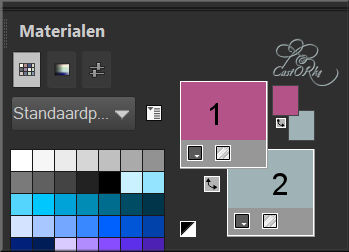
7. Effects/Plugins/ Mehdi/WeavyLab1.1
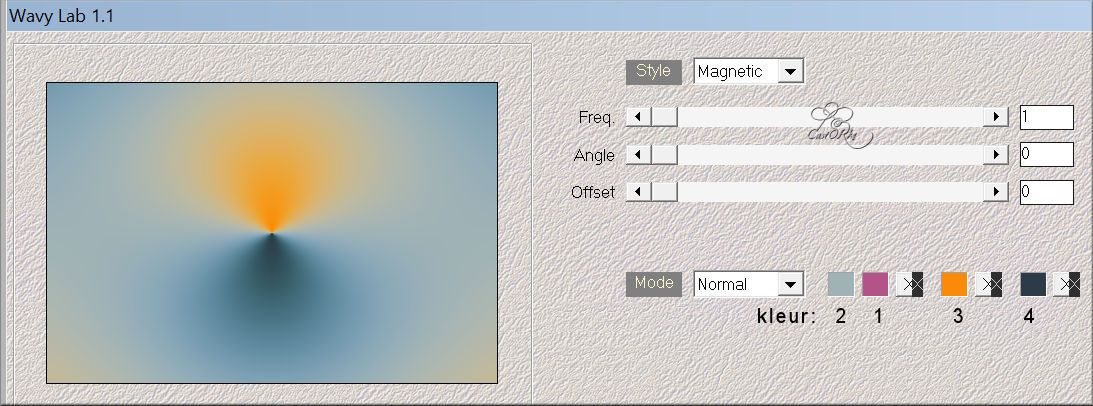
8. Effects/ Image Effects- Seamless Tiling using the default settings
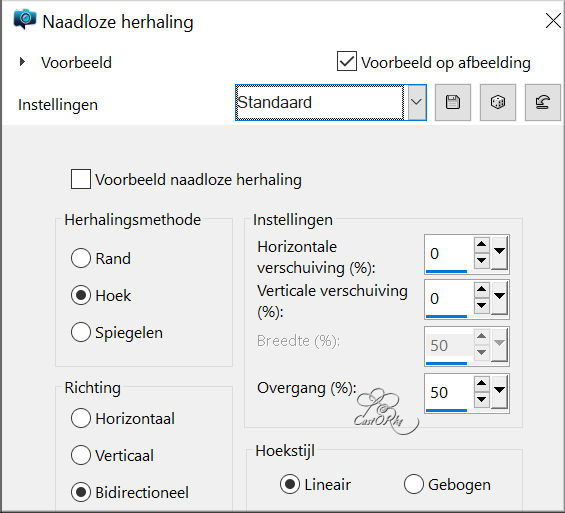
9. Adjust- Blur- Gaussian Blur-Radius 15
10. Layer- Duplicate
11. Effects/ Texture Effects/ Blinds use the settings below.
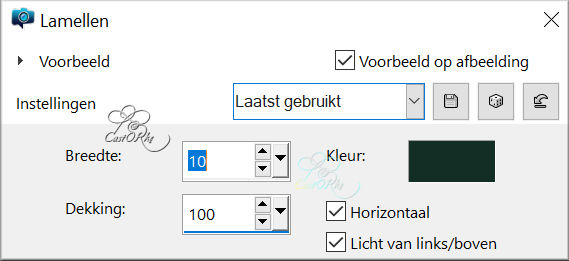
12. Effects/ Geometric Effects/ Skew. Vertical , 45, transparent checked.
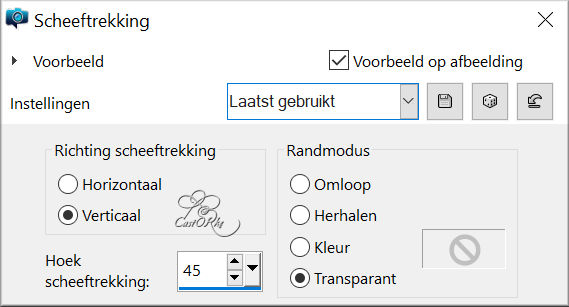
13. Layers/ Dupliccate.
14. Image - Mirror - Mirror vertical ( Image - Flip in older versions of PSP)
15. Layers/Merge/Merge Down
16. Layers- New Raster Layer
17. Selections/Load/Save Selection/Load Selection from Alpha Channel 1
18. Open the Pattern (2)_cmlstgold005.
19. Materials Properties -Pattern checked
Select Pattern (2)_cmlstgold005.
Angle 0 -Scale 100
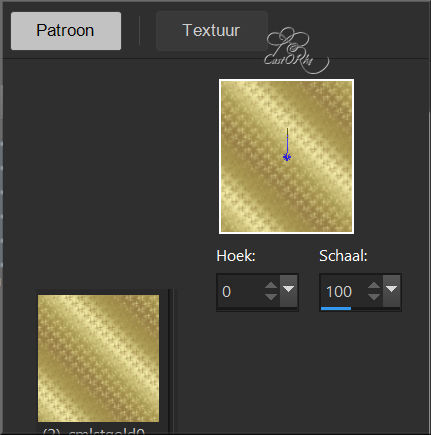
20. Flood Fill Tool-Fill the selection with the Pattern ((2)_cmlstgold005.)
21. Selections / Modify/ Contract 15 px
22. Delete
23. Selections / Select None
24. Effects/ 3D-Effects/ Inner Bevel use the settings below (no 9
)
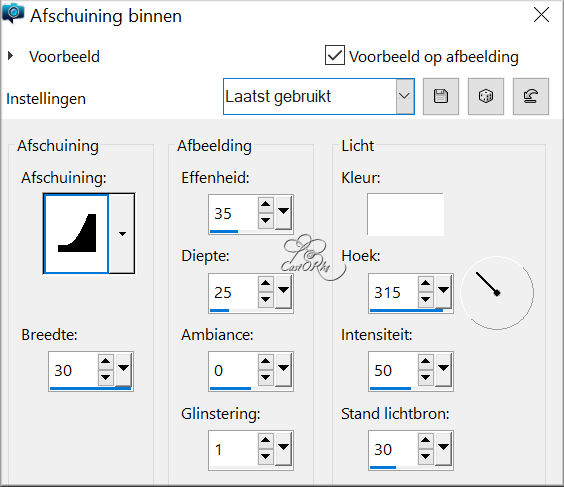
25. Selections/Load/Save Selection/Load Selection from Alpha Channel 2
26. Layers- New Raster Layer
27. Flood Fill Tool-Fill the selection with the Pattern-( (2)_cmlstgold005.)
28. Selections / Select None
29. Layers/ Arrange/Move Down.
30. Layers/Properties/Set the Blend Mode to " Multiply "
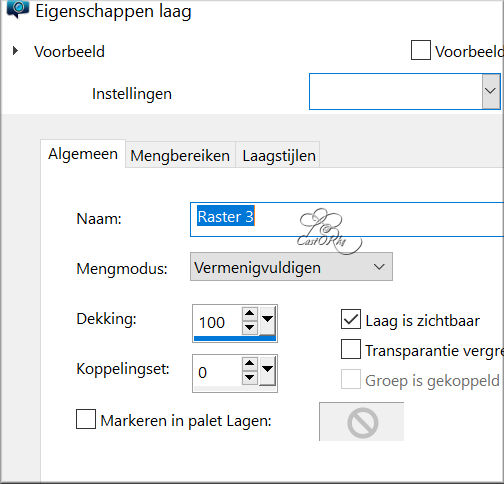
31. Activate the top of the layer palette.
32. Open the Tube "val_les40_deco
"
remove the watermark
33. Edit-Copy
34. Activate your work
35. Edit - Paste as new layer
36. Open the Tube "val_les40_deco_2"
remove the watermark
37. Edit-Copy
38. Activate your work
39. Edit - Paste as new layer
40. Open the Tube "AI generated by castorke_lovers
"
41. Edit-Copy
42. Activate your work
43. Edit - Paste as new layer
44. Image/Resize 85%
-Resize all layers NOT checked
45. Layers- Duplicate
46. Activate the layer underneath
47. Adjust- Blur- Gaussian Blur-Radius 15
48. Layers-Properties-Set the Blend Mode to "Hue"(Legacy)
49. Open the Tube"val_les40_deco_1
"
50. Edit-Copy
51. Activate your work
52. Edit - Paste as new layer
remove the watermark
53. Pick Tool: (K) on your keyboard -Enter these parameters on the toolbar
Position X 450 -- Position Y 97
54. Open the Tube "text_les 40"
55. Edit-Copy
56. Activate your work
57. Edit - Paste as new layer
58. remove the watermark
59. Pick Tool: (K) on your keyboard -Enter these parameters on the toolbar
Position X 189 --Position Y 0
60. Image - Add Borders-Symmetric checked: 3 Px -Color 1
61. Image - Add Borders-Symmetric checked: 3 Px -Color 4
62. Image - Add Borders-Symmetric checked: 3 Px -Color 1
63. Selections/ Select All
64. Image - Add Borders-Symmetric checked: 50 Px -Color 1
65. Selections/ Invert
66. Effects/ Plugins/ Filters in Unlimited 2.0/ Crescent Moon/Tri-Mirror-Tile.
79 - 69 - 17
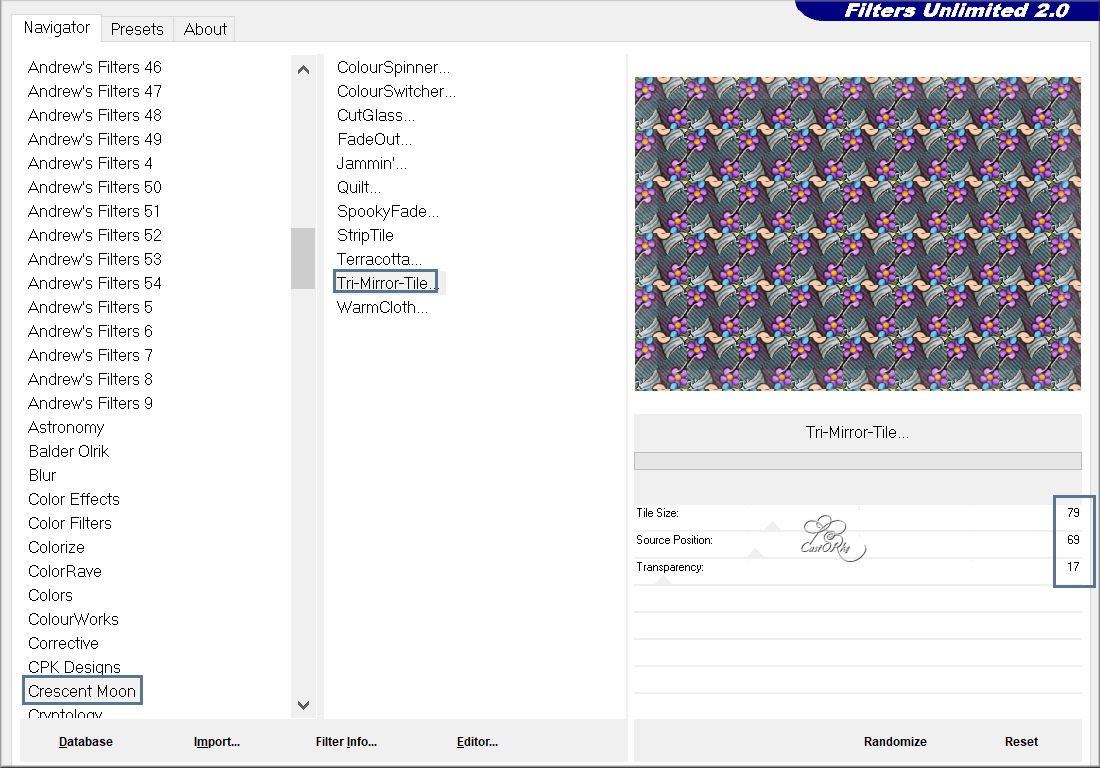
67. Effects/ 3D-Effects/ Inner Bevel use the settings below (no 9 )
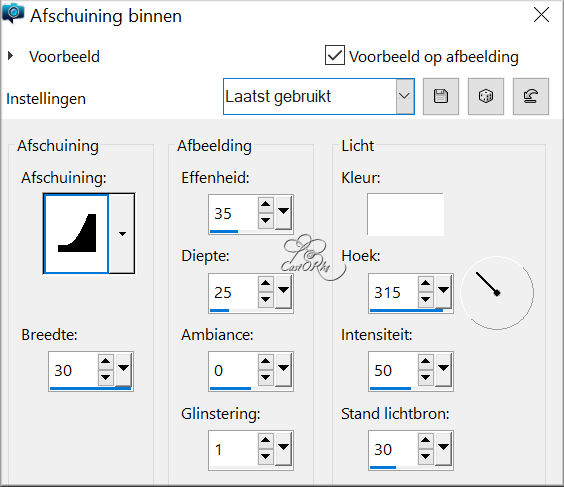
68. Selections/Select None.
69. Image - Add Borders-Symmetric checked: 3 Px -Color 1
70. Image - Add Borders-Symmetric checked: 3 Px -Color 4
71. Image - Add Borders-Symmetric checked: 3 Px -Color 1
72. Add you watermark on new layer..
73. Image/Resize 900 Px width-Resize all layers checked .
74. Save as JPG
I hope you enjoyed this lesson
Am curious about your work. Please send it to me in original size.
Please post it below as an example. Please do include your name and the lesson number and title.
I'll post it with the other works HERE
Good Luck !
Questions related to the lesson ? Or submit the lesson? Mail me
Greetings Castorke
 

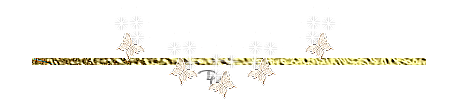

|